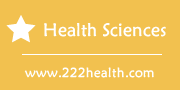How to Reset My One Touch Ultra 2
Instructions
-
Resetting the One Touch Ultra 2
-
1
Press and hold the "OK" button for two seconds to turn it on. This button is located on the left side of your meter.
-
2
Access the "Language" screen from the main menu by pressing the "Up" or "Down" arrows to select the "Setup Options" screen. Confirm your selection by pressing "OK." Select "Meter Settings" from this screen and confirm. The "Language" screen will now appear on the display.
-
3
Press "Up" or "Down" to scroll through language options and select the one that applies to you.
-
4
Select the date format by pressing "Up" or "Down" to highlight the format which you would like to use (mm-dd-yyyy, or dd-mm-yyyy) and press "OK" to confirm.
-
5
Set the date by pressing "Up" or "Down" to scroll through number options in the "Set Date" screen. Select the numbers that apply to the current date and confirm by pressing "OK."
-
6
Repeat the process to set the time. Choose the time format you wish to use (AM/PM or 24 HR). Press "OK" to confirm. Then scroll through the numbers on the "Time Setup" screen and enter the appropriate numbers in the field.
-
7
Review that your settings are correct and confirm by pressing the "OK" button in the "Settings OK?" screen. You will be redirected to the main menu and your One Touch Ultra 2 will be reset.
-
1