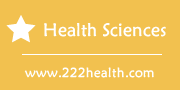How to Troubleshoot Error #5 in a One Touch Ultra Mini
Things You'll Need
- Test strips
- Lancet
Instructions
-
-
1
Check the display on the meter. If it displays "Er5," there is a problem with the test strip. Using a damaged test strip or failing to apply enough blood during testing causes this error code.
-
2
Discard the test strip and repeat the glucose test with a new strip. Inspect the new strip for damage. If it is visibly damaged, discard it and use an undamaged test strip.
-
3
Insert the test strip into the port on the OneTouch UltraMini. A blood drop icon will appear on the display when the meter is ready for testing blood glucose.
-
4
Lance your fingertip with a lancet to obtain a fresh sample of blood. Touch the blood sample with the end of the strip so that blood is drawn into the channel. Hold the strip on the sample until the channel is filled. Avoid scraping the strip against the skin.
-
5
Watch the display. Test results appear after five seconds. If the meter displays the error code again, use a new bottle of testing strips. The strips may be old or damaged.
-
1