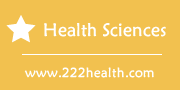How to Set a One Touch Ultra Glucose Monitor
Things You'll Need
- One Touch Ultra Test Strips
Instructions
-
-
1
Know your One Touch Ultra Meter. The test port where you insert the test strips is located at the top of the meter. The display window is preset to mg/dl, which stands for milligrams per deciliter. The "OK" button turns the meter on or off and confirms the menu selections. The "Up" and "Down" buttons select or change information.
-
2
Turn your meter on and off. Rather than using the "OK" button to turn on your meter, you can also insert a test strip to activate it. Turn off the meter by pressing and holding the "OK" button for five seconds. Your meter will automatically turn off by itself within two minutes if left alone. You can use the menu options to turn off the meter as well.
-
3
Turn the meter on by pressing the "OK" button for two seconds. Use the up/down arrows to select "Set Up." Press "OK" to confirm your selection. Press the up/down arrows to select "Meter Settings." Press "OK" to confirm your selection. The display will show the "Language" screen. Press the up/down arrows to select "English" or "Spanish." Press "OK."
-
4
Press the up/down arrows to highlight the date format you wish to use. Once you have selected the language, the "Date Format" screen will have appeared. Press the "OK" button to confirm your selection.
-
5
Press the up/down arrows to change the number for the month or the day. Once you have confirmed the date format, the "Date Set Up" screen will have appeared. Confirm your choice by pressing the "OK" button. Press the up/down arrows to confirm the second number of the date. Continue until you have entered the year and then press "OK."
-
6
Press the up/down arrows to select "AM/PM" or "24 HR." Once you have set the date, the Time Format will have appeared on the screen. Confirm your selection by pressing "OK."
-
7
Press the up/down arrows to set the hour and minutes. Once you have set the time format, the Set Time screen will have appeared. Remember to press the "OK" button after each selection.
-
8
Confirm your settings. Once you have selected the time, the Setting screen will appear. The settings you chose are listed. "Yes" will be highlighted at the bottom of the list. If the settings are correct, press the "OK" button. If the settings are incorrect, choose "No," and you will return to the "Language" screen to start over.
-
9
Go to the Main Menu, and press the up/down arrows to select "Set Up." Confirm your selection. Select "Flags/Comments." Confirm your selection. The flags/comments selection allows you to attach notes to your test results. Press "Yes" to turn this feature on and "No" to turn it off. Confirm your selection.
-
10
Place a test strip in the meter to calibrate it. Before testing your blood, you must enter the code located on the test strip canister. When the display "---" comes up or a code number appears, press the up/down arrows until the number matches the canister code. Press "OK."
-
1