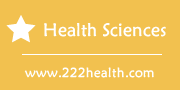Instructions for Using a OneTouch Ultra2
Things You'll Need
- OneTouch Ultra 2 meter
- OneTouch Ultra test strips
- OneTouch Ultra Control Solution (optional)
- Lancet device
- Lancets
- Alcohol prep pads
Instructions
-
Setting Up Your OneTouch Ultra 2 Meter
-
1
Turn your OneTouch Ultra 2 meter on by pressing and holding the "Ok" button for two seconds. The meter will also turn on when you insert a test strip.
-
2
Use the meter's "Up" or "Down" arrows to highlight "Set Up" from the Main Menu screen. Press the "Ok" button to select this option.
-
3
Highlight "Meter Settings" and press "Ok" to set language, date and time options. Use the "Up" or "Down" arrows to make changes to these options, if necessary, and press "Ok" after each change.
-
4
Highlight "Yes" when the prompt "Settings Ok?" appears on the settings screen if the changes you have made are correct. If you select "No" you will be directed back through the Settings menu to make changes. Press "Ok" to confirm your choice.
-
5
Proceed to blood sugar testing, or turn meter off by pressing and holding the "Ok" button for five seconds. You can turn the meter may off by selecting "Meter Off" from the Main Menu, or will turn itself off if no buttons are pressed for two minutes.
Testing Your Blood Sugar
-
6
Turn meter on by inserting a test strip or pressing and holding the "Ok" button for two seconds. If you would like to use the backlight feature to view your results more easily, press and hold "Ok" for two seconds after the meter is turned on. The backlight can be turned off the same way.
-
7
Insert a OneTouch Ultra test strip into your meter. Insert the end of the test strip that features the contact bars.
-
8
Code your meter. Compare the number on the test strip vial to the number that appears on the meter's screen. If these numbers do not match, or if a flashing blank appears, use the "Up" or "Down" buttons to select the number listed on the test strip vial and press "Ok". The meter should then advance to the "Apply Blood" screen.
-
9
Wash hands thoroughly, and use your lancing device to obtain a blood sample from your fingertip. To assemble your lancing device and obtain a blood sample, follow the usage instructions provided with the lancing device. If you plan to test using another site, such as your palm or forearm, consult with your doctor and read your OneTouch Ultra 2 Owner's Booklet for setup instructions.
-
10
Touch and hold the drop of blood to the channel to the end of the test strip when "Apply Blood" is displayed on the meter screen. Keep holding your fingertip to the test strip until the test strip's confirmation window is filled with blood. Do not press your fingertip too firmly against the test strip or use the test strip to smear or scrape the blood onto it.
-
11
Read your test result. OneTouch Ultra 2 is designed to deliver test results in 5 seconds and automatically stores the results in its memory.
-
12
Remove and discard used test strip. Do not reuse test strips, as this interferes with the accuracy of test results.
-
13
Press "Ok" to return to the Main Menu Screen and select and option, such as "Last Result" from the menu options to view results. The OneTouch Ultra 2 will store your 500 most recent test results, which you can view by selecting "All Results" from the menu options and using the "Up" or "Down" buttons to view.
-
14
Follow instructions in the Owner's Booklet to flag test results, add comments, and view 7-, 14- and 30-day averages.
-
15
Turn meter off by selecting "Meter Off" from the Main Menu and pressing "Ok", pressing and holding the "Ok" button for five seconds or allowing the meter to turn itself off.
Downloading Test Results
-
16
Insert the OneTouch Diabetes Management Software disc into your computer and follow the installation instructions provided in the software manual. Diabetes Management Software is sold separately from your meter.
-
17
Turn your meter off and connect your meter to your computer by plugging one end of the OneTouch Interface Cable into your meter and the other end into your computer's USB port. Do not insert a test strip or attempt to test while meter is connected to computer.
-
18
Transfer data from your meter to your computer by following the instructions provided in the software manual. The meter's screen should display "PC" to indicate that it is communicating with the computer.
-
1