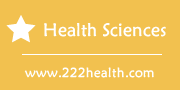Instructions for OneTouch Ultra
Things You'll Need
- OneTouch Ultra meter
- OneTouch Ultra test strips
- OneTouch Ultra Control Solution
- Lancing Device
- Lancets
- Alcohol prep pads
- OneTouch Interface Cable (optional)
- OneTouch Diabetes Management Software (optional)
Instructions
-
Meter Set-up
-
1
Press and hold the "M" button while the meter is turned off to set the time and date on your meter. Continue to hold down the "M" button until only the time is displayed on the meter's screen, then release.
-
2
Press and release the "C" button until you reach the desired hour. Press "M" to select and move on to the next option.
-
3
Repeat Step 2 to select the minutes, AM or PM, and the date, pressing "M" after selecting each option. Also, use the "C" button to highlight "mg/dl" on the meter screen, if prompted. The meter will then shut off to save your changes.
-
4
Insert a OneTouch Ultra test strip to turn the meter on. Three dashes will appear on the display screen to indicate that no code is stored in the meter's memory. Check the code number on your OneTouch Ultra test strip vial, and press and release the "C" button on your meter to increase the number on the display until it matches the code number on the test strip vial.
Performing a Test
-
5
Insert a OneTouch Ultra test strip into your meter. The end of the test strip featuring contact bars is the end you should insert into the meter. Ensure that the coding number on the meter's screen matches the number on the test strip vial.
-
6
Obtain a blood sample from your fingertip by following your lancet device's instructions. Consult with your doctor and follow the instructions in the OneTouch Ultra Owner's Booklet if you plan to test on your forearm. Follow the instructions in the Owner's Booklet regarding when and how to perform a test using the OneTouch Ultra Control Solution.
-
7
Apply the blood sample to the test strip by holding the drop of blood to the channel at the end of the test strip. Do not apply the blood to the front or back of the test strip, push your finger against the test strip or smear the blood onto the strip. Discard the strip and retest if the channel on the test strip does not fill completely with blood.
-
8
Check your test results. The results will appear in five seconds and are automatically stored in the meter's memory.
-
9
Access the meter's memory by pressing the "M" button immediately after a test is completed. This will display your 14-day average and the number of tests completed during that time. Your 30-day average will appear in three seconds.
-
10
Press and release the "C" button to recall your most recent test results. Continue pressing and releasing "C" to view your most recent 150 test results, from most recent to oldest.
-
11
Remove and discard the test strip.
-
12
Press the "M" button to turn the meter off. The meter will turn itself off if no buttons are pressed for two minutes.
Downloading Test Results
-
13
Install the OneTouch Diabetes Management Software onto your computer by placing the disc into your computer and following the steps provided in the software installation manual. The OneTouch software is sold separately from your meter.
-
14
Connect one end of the OneTouch Interface Cable to your meter's data port and the other to your computer's USB port. Make sure the meter is turned off before connecting the interface cable.
-
15
Follow the instructions in the software installation manual for transferring data from the meter to your computer. "PC" should be displayed on your meter's screen after you deliver the first command, to indicate that the meter is in communication mode. If the meter does not receive a command within two minutes, it will turn itself off.
-
1