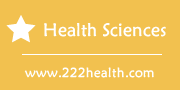How to Set a REMstar Pro CPAP
Things You'll Need
- REMstar Pro CPAP machine
Instructions
-
-
1
Make sure the REMstar Pro is plugged in, but the air blower is off, before you begin to change settings.
-
2
Enter the settings menu by pressing the button under the word "Menu" on the display screen.
-
3
Press the button under the word "Yes" on the "Change Settings?" screen.
-
4
Press the button under "+1" to increase the minimum ramp pressure on the "Min. Ramp" screen. This is the pressure the machine drops to when you push the Ramp button. The current minimum ramp pressure is shown on the screen after "p =." When the pressure is at your desired setting, or if you don't want to change the minimum ramp pressure, press the button under the word "Yes."
-
5
Change the mask alarm status by pressing the button under the words "Yes" or "No" on the "Mask Alert" screen. This alarm goes off if the machine senses too much leakage at the mask. The display will show that the alert is on or off. If you want to change the status, press the button under "No." If you don't want to change the status, press the button under "Yes" to go to the next screen.
-
6
Control the button lights by pressing the button under the words "Yes" or "No" on the "Lights" screen. This controls whether the buttons stay lit while the machine is in operation, and the screen will show whether the lights are currently set to be on or off. To change the status, press the button under "No." If you don't want to change the status, press the button under "Yes" to go to the next screen.
-
7
Take the Functional Outcomes of Sleep Questionnaire (FOSQ) test by pressing the button under "No" on the "Change Settings?" screen. You will then see the "FOSQ Test?" screen. Press the button under "Yes" to take the test, or press the button under "No" to go back to the main screen. If you select "Yes," the machine will ask a number of questions about your life and sleep quality, and ask you to answer yes or no to each. Press the button under "Yes" or "No" to respond to each question and move to the next.
-
1