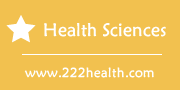How to Program a Respironics CPAP Machine
Things You'll Need
- REMstar AUTO CPAP machine
Instructions
-
-
1
Plug the CPAP machine into a wall outlet. Once the unit has power, the "Home" screen will appear on the LCD display.
-
2
Turn the control wheel until the portion of the screen marked "Setup" is highlighted. Push the wheel to bring up the Setup menu.
-
3
Turn the wheel to select the "Flex" menu. This determines how much pressure relief the CPAP machine will allow when you exhale. You can select from the 1, 2 or 3 settings by pressing the control wheel.
-
4
Turn the wheel to select the "Humidifier" option. You can manually set a humidity level from 0 to 5.
-
5
Turn the wheel to select the "Ramp Start" option. This determines how much pressure the machine will deliver when you first start it by inhaling in the mask. You can raise or lower the ramp starting pressure in increments of 0.5 cm H2O.
-
6
Turn the wheel to select the "System One Resistance" option. This controls the relief pressure that the CPAP delivers based on the "System One" rating of your Respironics mask.
-
7
Turn the wheel to select the "Auto On" feature. You can enable this feature so that the machine starts automatically when you inhale in the mask, or disable it.
-
8
Turn the wheel to select the "Auto Off" option. The machine will automatically stop when it senses you have removed the mask, but you can disable that feature here.
-
9
Turn the wheel to select the "Mask Alert" option. The machine will sound an audible alarm when it detects too much leakage at the mask. You can disable that alarm with this menu option.
-
10
Turn the wheel to select the LED backlight option. This allows you to enable or disable the backlighting of the LED display.
-
11
Push the wheel again to return the unit to the "Home" screen.
-
1