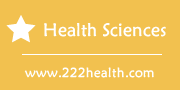How to Upload Your Picture to See What You Would Look Like After Weight Loss
Instructions
-
Use Weight Mirror
-
1
Point your browser to the Weight Mirror website and then click the "Choose File" button that appears in step one on the Web page (see Resources section). Use the dialog window that pops up to select your picture file and upload it to the simulation tool.
-
2
Click the "adjust" link next to the "Current weight" entry in step two to enter your current weight, and then click the "Set" link when done. Cick the "adjust" link by the "Current height" title to type in this information.
-
3
Click and drag the guide that displays on your picture until it encompasses the area that you want. Click the corners or sides of this guide to stretch or shrink it as needed.
-
4
Drag the "weight loss/gain selector" tool down to the pounds-lost number that you desire to see what your body looks like after this reduction. A final image automatically displays showing you the results of your selection.
Use Real Age
-
5
Bring up the RealAge "Virtual Weight Loss Simulator" page in your browser (see Resources section).
-
6
Click the "Choose File" button and then select the your picture file from the window that opens. Click the "Update" buttons next to the "Weight" and Height" titles to enter your current data.
-
7
Drag the orange marker on the slider menu down to the number of pounds you want removed. Your photo automatically changes to show you what your selection would look like.
Use ThinnerView
-
8
Launch the ThinnerView site, click the "Get Yours Now!" button and register for an account on the page that appears (see Resources section). ThinnerView sells various digital-imaging services that let you see yourself at your ultimate goal, and at different progressions of weight loss. The price depends on the service you select.
-
9
Click the "Upload New Picture" link that displays and use the dialog window to select a photo file from your computer. Click on your picture when it appears, and then click on the "ThinnerView Classic" or "ThinnerView Steps" button to order the specific imaging that you want.
-
10
Use the menus that appear to select how much weight you want taken off of your photo, and to specify the size of prints you want to receive in addition to the digitally altered photo (if preferred). Click the "Add to Cart" button, review your selections for accuracy, and then click the "Checkout" button. Follow the prompts to enter your mailing address (if applicable) and submit your payment information. Log in to your account in two to three days to see the finished digital product.
-
1