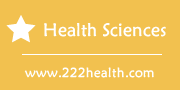How to Use the New Points Plus Calculator
Instructions
-
Set-Up
-
1
Pull out the plastic tab from the back of the calculator.
-
2
Press the power button located at the upper right hand corner of the calculator.
-
3
Press the wwrench icon located at the upper left of the calculator. The calculator will ask "Age?" Type in your age and hit the "Enter" key. It will then ask "Female?" Press "Enter" if you are female but If you are male, press the down arrow key until "Male?" appears. Push "Enter."
-
4
Add in your height. The calculator will ask "Height?" Type in your height in feet first, then inches. Then press "Enter." The icon "Weight?" will appear.
-
5
Type in your weight and hit "Enter." The word "Lose?" will appear. If you do want to lose weight, hit "Enter." However if you just want to maintain your weight, push the down arrow until you see the word "Maintain?" Hit "Enter."
-
6
Choose an extra points value if you are choosing to maintain your weight, then hit "Enter." The screen will appear with "Daily" and your points value on the bottom right. If you choose to lose weight, it will take you to this "Daily" screen right away.
Calculating a PointsPlus Value for Food
-
7
Press the "PointsPlus" button on your calculator. The screen will appear with "Calculate" displayed. Push the "Enter" key. A new screen will come up with the word "Protein?"
-
8
Type in the number of protein grams per serving your food has, according to the food label. Then hit "Enter." A new screen will come up with "Carbs?" displayed. Type in the amount of carbohydrates per serving and hit enter. Follow these steps for when the screen says "Total Fat?" and "Fiber?" The word "Value" followed by the word "Use" will appear with the points that food is worth displayed at the bottom right hand corner.
-
9
Press the "X" key if you are having more than one serving of the item. Then type in the number of servings and press "Enter."
-
10
Press the divide symbol key if you are not having a full serving. Then type in the number the serving needs to be divided by and press "Enter."
-
11
Press "Enter" if you want the calculator to subtract that value from your daily points value. It will then take you to your home screen with the amount already taken from your beginning PointsPlus value.
Daily and Weekly Use
-
12
Press the "?" icon and press "Enter" to start a new day of points tracking. To change to a new week, press the "?" icon and hit the down arrow key and press "Enter." This will start a new week for you.
-
13
View how many points you have left by pressing the pencil icon. Press the down arrow key if you want to see how may points you have left in the week. Press the down arrow again if you want to look at past days points used. Keep pressing down to see each day.
-
14
Type in your new "Weight" after each week. Your calculator will automatically bring you here after each week. If your weight has not changed, just press "Enter." If your weight has changed, follow Steps 5 and 6 under "Set-Up."
-
1
Weight Watchers - Related Articles
- How Can I Do Weightwatchers Without the Points Calculator?
- Weight Watchers Information on How to Use the Points
- How to Calculate Weight Watchers Points on the New Points Plus Plan
- How to Use Cell Press
- How to Use Pressure Points
- How to Use the Points Calculator
- How to Properly Use a Weight Watchers Points Calculator