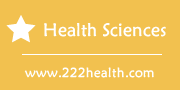How to Wire a Smart-Well 100cc
Things You'll Need
- 12v printer power pack (included)
- Power plug adaptor (included)
- 12v incubator power pack (included)
- Incubator power wire (incubator)
Instructions
-
Printer Wiring and Setup
-
1
Adjust the power switch on the side of the printer to the “OFF” position. Insert the 12v printer power pack’s small female connector in the power port located at the rear of the printer.
-
2
Connect the power plug adaptor to the power pack if included with your Smart-Well 100cc incubator. The 12v plug adaptor allows for connections to international power outlets. Connect the printer power pack to a grounded outlet.
-
3
Grasp the tab at the rear of the printer cover and lift straight up to release it. Remove the printer cover.
-
4
Insert the printer ribbon between the print head and the printer platen, the flat metal piece that sits in front of the printwheel. Press down on the ribbon cassette until you hear an audible click, indicating it's in position.
-
5
Rotate the knob on the left side of the ribbon cassette clockwise to remove any slack and tauten the ribbon. When changing the cassette, lift straight up at the point marked “PULL.”
-
6
Power up the printer by sliding the power switch on the side of the printer to the “ON” position. Press the “SEL” button on the Smart-Well control panel until it turns off.
-
7
Position the roll of printer paper so that it unrolls toward you. Unroll 6 inches of printer paper from the roll. Beginning at the lower right corner of the unrolled printer paper, make an upward 35-degree cut with scissors that end at the left side of the unrolled portion of printer paper. The right corner of the printer paper will start the paper feed in the printer.
-
8
Insert the right corner of the printer paper in the slot located at the rear of the printing mechanism. Press the “LF” button until approximately 2-1/2 inches of paper feeds through the printer.
-
9
Grasp the printer cover and pull the 2-1/2 inches of paper fed through the printer in the slot on the printer cover. Replace the printer cover by pressing it straight down in its slot on the printer.
Incubator Wiring and Setup
-
10
Connect the Smart-Well incubator to the printer with the supplied serial cable. Connect the small female connector of the 12v incubator power pack to its port on the rear of the incubator.
-
11
Connect the incubator power cable to a grounded outlet, and the incubator powers up. The Smart-Well 100cc incubator is engineered for continuous use and doesn’t have a power switch. The display begins an “Initialize” sequence followed by a “Warming Up” sequence. The status lights flash red during warming up.
-
12
Insert the supplied thermometer in the “T” cell on the front face of the incubator. The Smart-Well has a row of 10 incubation cells located on the face of the unit. The cell marked “T” is the second incubation cell in the row. The “Main Menu” screen appears on the LCD display after warmup.
Configuration
-
13
Press “Set Up” on the LCD screen followed by “More.” Press “INC Time” Press the directional arrows on the LCD screen to navigate to the date setting. Press the left or right directional arrows to set the date. Press “ENTER” to return to the setup menu. Press “BACK” to return to the main menu.
-
14
Press “Set Up” to navigate to the main menu. Press “Time” to pull up the time menu. Press “HOUR” and the left and right directional arrows on the LCD screen to set the hour. Press “ENTER” to return to the time menu.
-
15
Press the “MINUTE” button to set the minutes. Press the left and right directional arrows to adjust the minutes. Press “ENTER” on the LCD screen to return to the time menu.
-
16
Press the “12/24” button to switch between a 24-hour clock and a 12-hour clock. If you're using a 12-hour clock, press “AM/PM” to choose an a.m. or p.m. setting. Press “BACK” to return to the setup menu. Press “BACK” to return to the main menu.
-
1