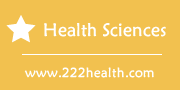How to Program a Dynamic Rhino Motor Controller
Things You'll Need
- Rhino hand-held controller model DZ-DS-PM or DS2K-PD
Instructions
-
-
1
Plug the lead of the Rhino programmer into the socket on your Rhino motor controller while the scooter or wheelchair motor is turned on. Wait two seconds for the programmer start-up screen to change to the "Main menu" screen and then press the "Menu" button to check for any "Fault" notifications that signify programming errors.
-
2
Follow any prompts that appear on the screen with descriptions of faults. Press the "Menu" key again to return to the main menu if no fault notifications appear or after you have corrected any errors.
-
3
Press "Menu" again and repeat until you choose the "Setup" menu. Press the "Enter" key. Wait a second for the "Setup: Acceleration" menu to appear in the screen.
-
4
Press the "Vary" button until the number in the center matches the value between one and 10 that you want to select for the sensitivity and performance of the acceleration throttle and mechanism.Select a lower value for "softer" performance and a less-sensitive throttle and a higher value for more rapid acceleration and a more sensitive throttle. Press the "Enter" button to confirm the setting that you selected and wait a second for the "Setup: Deceleration" menu to appear.
-
5
Select a new deceleration rate value between one and 10 with the "Vary" button. Make sure to choose a value for the deceleration rate that is higher than the one you chose for the acceleration setting. Avoid low settings unless you intend to choose a low "Forward" speed. Press "Enter" and the "Setup: Maximum speed" menu will appear in a second or two.
-
6
Change the maximum speed value only if you are familiar with your local regulatory requirements or you are advised to do so by your dealer or caregiver. Otherwise, press "Enter" again and wait for the "Setup: Forward speed" menu to appear. Use the "Vary" button to select a value between 127 for slowest speed and 255 for default fastest speed and then press "Enter" to proceed to the "Setup: Forward speed" menu.
-
7
Set the forward speed of your motor by using the "Vary" key to select a value between one for slowest and 10 for fastest. Press "Enter" and wait a second for the "Setup: Reverse speed" menu to appear. Use the "Vary" key to select a setting between one and 10 for slowest and fastest respectively. Do not choose a high setting unless you have anti-tip wheels on your mobility device. Press "Enter" again to proceed to the "Setup: Reduce speed" menu.
-
8
Set the reduce speed value for your motor using the "Vary" button on your controller lower than your forward and reverse speeds if you want it to limit your chosen settings in Step 7. For instance, if you selected 7 for your forward speed and 6 for your reverse speed and you set the reduce speed to 5, your maximum speed for forward and reverse will be 5. Press "Enter" and proceed to "Setup: Buzzer volume" and select 1 to turn the reversing buzzer off or any other value to turn it on.
-
9
Press "Enter" again and wait for the "Setup: Motor resistance" menu to appear. Set this according to the resistance specified for your motor to a value between five and 255 milliohms by using the "Vary" button. If you cannot find the resistance on your motor housing or in your owner's manual, contact your mobility device dealer before proceeding. Press "Enter" again to access the "Setup: Sleep time" menu.
-
10
Use the "Vary" button to select between five and 60 minutes before the sleep mode, in which the scooter does not respond to commands, kicks in. Press "Enter" again to open the "Setup: Maximum current" menu. Make sure this is set to the default value of 50 or 70 depending on the amperage marked on your Rhino controller and use "Vary" to adjust it if it is not. Press "Enter" again to proceed to the "Setup: Soft start" menu.
-
11
Program the following Setup menu settings with the "Vary" key as follows and press "Enter" after you complete each one so you can access the next setting:
"Setup: Soft start" - Values between 0 and 200 - 50 is recommended;
"Setup: Park brake delay" - Values between one and 30 - six is recommended;
"Setup: Pot (Potentiometer) neutral" - values between 102 and 180 - 128 is strongly recommended;
"Setup: Alternative speed pot FSD" - values between 30 and 127 - 72 is recommended;
"Setup: Alternative speed pot FSD" - values between five and 63 - 20 is recommended; -
12
Continue to program the remaining modes with the "Vary" key and to press "Enter to proceed to the next mode as follows:
"Setup: Wig-wag fault threshold" - Values between 10 and 63 - use values greater than 10 only if you know that resistors have been fitted to your motor;
"Setup: Current limit" - Values between five and 50 - 15 is recommended - remember to set your "Current limit timer" option to "On;"
"Setup: Slope current" - Values between five and 100 - 20 is recommended - remember to set your "Check for slope" option to "On." -
13
Continue choosing values with the "Vary" key and pressing "Enter" after each setting as follows:
"Setup: BDI (low battery indicator) threshold" - Values between 21 and 26 - 23.3 is recommended;
"Setup: Battery saver threshold" - Values between 128 and 165 - 146 is recommended - higher values extend battery life at expense of motor power;
"Setup: Battery circuit resistance" - Values between 0 and 50 milliohms - set only if you know the resistance of your battery circuit;
"Setup: Speed limit pot minimum" - Values between 50 and 255 - set to 255 if no speed reduction pot is enabled. -
14
Program the final values with the "Vary" key and hit "Enter after each setting:
"Setup: Creep speed" - Values between 0 and 20 - set a higher value to help you negotiate steep slopes;
"Setup: Slope current" - Values between five and 100 - 20 is recommended - remember to set your "Check for slope" option to "On;"
"Setup: Push speed limit" - Values between 20 and 100 - 100 is recommended;
"Setup: Demand curve" - Values between 0 and 100 - 80 is recommended. -
15
Press the "Menu" key to return to the main menu. Press the "Menu" key again until you see the "Options" menu. Skip any other menus that may appear as they are for setting functions that should only be set by the manufacturer of your mobility device.
-
16
Set each of the following functions to "On" or "Off" by using the "Vary" key and then pressing "Enter" to proceed to the next function once you have selected your choice:
"Options: Single-ended pot" - "On" recommended only if you have a forward-reverse switch;
"Options: Motor reverse" - "Off" strongly recommended or your vehicle will run backward;
"Options: Pot reverse" - "Off" recommended unless you want to reverse settings for your forward-reverse switch;
"Options: Speed derating" - "On" highly recommended;
"Options: Brake checking" - "On" recommended if your motor has a park brake;
"Options: Load compensation" - "On" highly recommended; -
17
Continue setting the remaining functions to "On" or "Off" by using the "Vary" key and then pressing "Enter" to proceed to the next function once you have selected your choice as follows:
"Options: Motor derating" - Should always be set to "On";
"Options: Enable sleep" - "On" recommended if you set any value other than "0" for "Setup: Sleep mode" in Step 10;
"Options: Check for slope" - "On" recommended for values set in Step 15;
"Options: Sleep beep" - "On" recommended to warn you motor is about to enter sleep mode; -
18
Program the final settings with the "Vary" button followed by the "Enter" button:
"Options: O/C P/B drive test" - Set to "On" unless you have trouble with noise or faults while using your mobility device;
"Options: Key off slam brake" - Set to "Off" for a controlled stop should you remove your key or choose "On" if you prefer a sudden stop;
"Options: Scale turn speed" - Set to "Off" if you have a separate speed selector or other speed control. Otherwise, set to "On" so that the "Reduce speed" settings you chose in Step 8 remain in force at all times. -
19
Remove the hand-held programmer plug from the socket. Wait two seconds until the controller status light comes on before you turn off your motor. Repeat all steps as necessary should you need to use your scooter or wheelchair under different conditions.
-
1