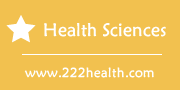How to Print Physician Address Labels From ChartFact
Instructions
-
-
1
Fill the printer with the label sheet. Turn the printer on.
-
2
Open ChartFact on the computer and access the data to the physician's address, which is located under settings such as General Information or Clinic Information. This is most likely the physician's clinic address or the address of the hospital. You can also have access to multiple physician addresses, such as the addresses to specialty physicians in the community, if they are stored in the ChartFact database. Any address that is input into the electronic system is able to be accessed by the search field when the program opens.
-
3
Select the print option in ChartFact for the address(es). The print option brings up a new screen that asks for printer settings and details, such as the size of the paper and the type of paper to be printed on. Select the printer option for printing labels. Make sure the size labels in the setting is set to the appropriate size for the labels that are already in the printer, or else the labels will not print correctly.
-
4
Print the address labels out of the ChartFact program. The labels will run through the printer, picking up the physician address information. You will end up with labels that match the physician address that is in ChartFact.
-
1