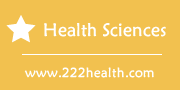How to Compare Medicare Rx Plans
Instructions
-
-
1
Make a list of all the prescriptions you take and the pharmacies you prefer to use. Having this list handy will give you the information you need to compare plans by right at your fingertips.
-
2
Log on to Medicare.gov, the official Medicare website. Click the “Health & Drug Plans” icon on the left side of the screen. Then click the link that reads “Compare Drug and Health Plans & Medigap Policies.” This will take you to the front page for the Medicare Plan Finder. The Plan Finder tool will allow you to input your personal information, including what drugs you take and where you live.
-
3
Enter your zip code, your Medicare number, your last name and the dates that it asks for (birth date, effective Part B date). Entering anything beyond your zip code is optional. Click “Find plans.” The tool will continue to ask questions about your health coverage, such as “Do you currently have Medicare?” Answer the questions and click “Continue to plan results.”
-
4
Enter any drugs that you take. At this point you will be taken to a screen that gives you the option to enter in your prescription drugs. To get the most accurate plan costs and the best information to make a comparison, enter all of your prescriptions. Enter a drug by clicking the first letter of the name of your drug and then scroll through the list until you find it. Once you find it, click “+ Add drug.” Enter your dosage, quantity and frequency, and click “Add Drug and Dosage.” The tool may ask you at this point whether you can take a generic version of the drug. Answer the question, and continue. Once you've entered all of your drugs, click “My Drug List is Complete.”
-
5
Add your favorite pharmacies. Most drug plans have a network of pharmacies the same way health plans have a network of providers. Find your prefered pharmacies in the list provided, and click “Add pharmacy.” Then click “Continue to Plan Results.” Now you will be asked to review the information you entered. Review it for any error; if it is correct, then click “Continue to Plan Results” once more.
-
6
Review the plans available based on your information. You can review stand-alone Part D plans or Medicare Advantage plans that are packaged with Part D plans. To compare plans side by side, click the box to the left of the plans you want to compare, and then click “Compare Plans.”
-
7
Pick the 3 or 4 plans most useful to you from the list, and call each of them. You will want to confirm the information you found on the Plan Finder tool, and you will want to double-check that they cover your prescriptions. If they do cover your prescriptions, you will also want to find out if they have any restrictions on your prescriptions, such as prior authorization, or if they require you to try cheaper drugs before they will cover a specific prescription.
-
1