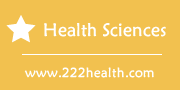How to Send an E-Mail
Things You'll Need
- Computer with Internet access
- Email account
Instructions
-
-
1
Choose an email provider. If you have Internet access at home, your Internet Service Provider (such as AOL, Comcast, etc.) will provide you with an email account. Similarly, you may have been given an email account by your school or employer. If not, there are plenty of free email providers such as Yahoo!, Hotmail, Gmail and more. See the Resources section at the bottom of the page to find a free email provider.
-
2
Set up an account. To set up an account with an email provider, you will probably have to enter your name, address, telephone number, age or date of birth and possibly additional personal information.
-
3
Choose a username and password. As part of the setup process, you will be asked to choose a username and password. Your username will become part of your email address. So if your email provider is miscemailprovider.com and you choose "imastud" as your username, your new email address will be [email protected].
-
4
Sign in to your account. Once your email account is set up, go to your email provider's main page. You will be asked to sign in by entering your username and password.
-
5
Open a new email window. On your main email page, there will be a place to click to open up a new email. Depending upon your email provider, this place can be labeled in one of many ways, including "New," "Compose," "Write Mail" or "New Email."
-
6
Enter the recipient's email address. The first field in your blank email window should be the "To" field. Type the recipient's entire email address. If you want the email to go to multiple recipients, separate each address with a comma.
-
7
Enter a subject (optional). The next blank box should be the subject field. This is where you can type a word or a phrase to give the recipient an idea of what your email is about. If you do not enter a subject, the email will arrive with "No Subject" or simply nothing at all in the subject field.
-
8
Write the email. Beneath the subject field is a large blank box. This is where you type the body of the email.
-
9
Click "Send." When you have finished the email and have spell-checked or proofread it as you see fit, just click the "Send" button and off it will go. Depending upon your provider and the recipient's provider, the email may arrive instantaneously or it may take a few minutes.
-
1